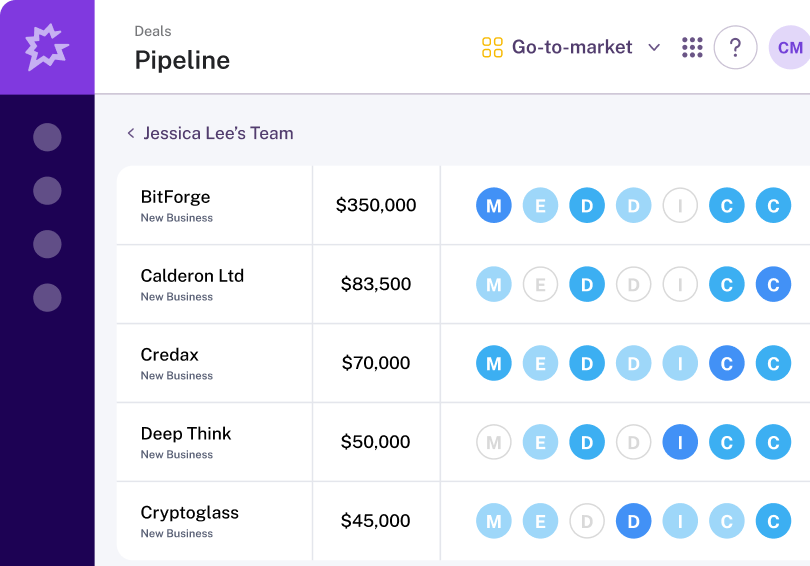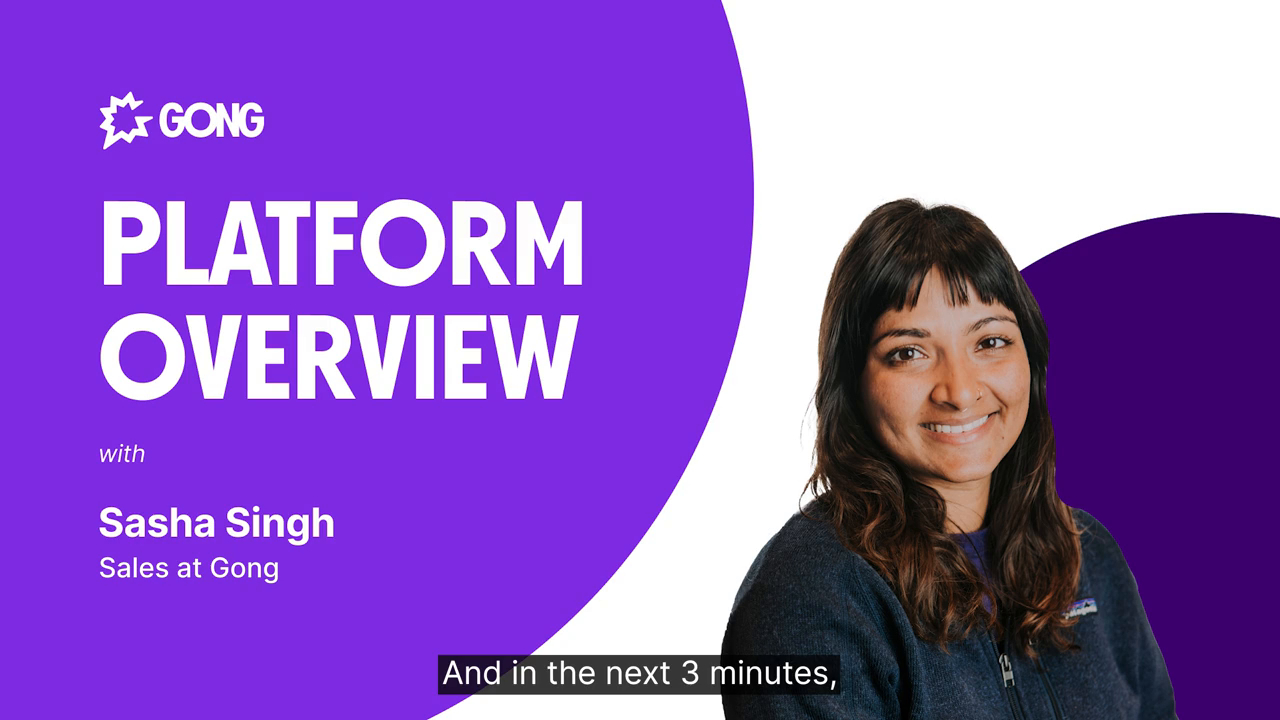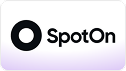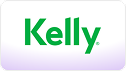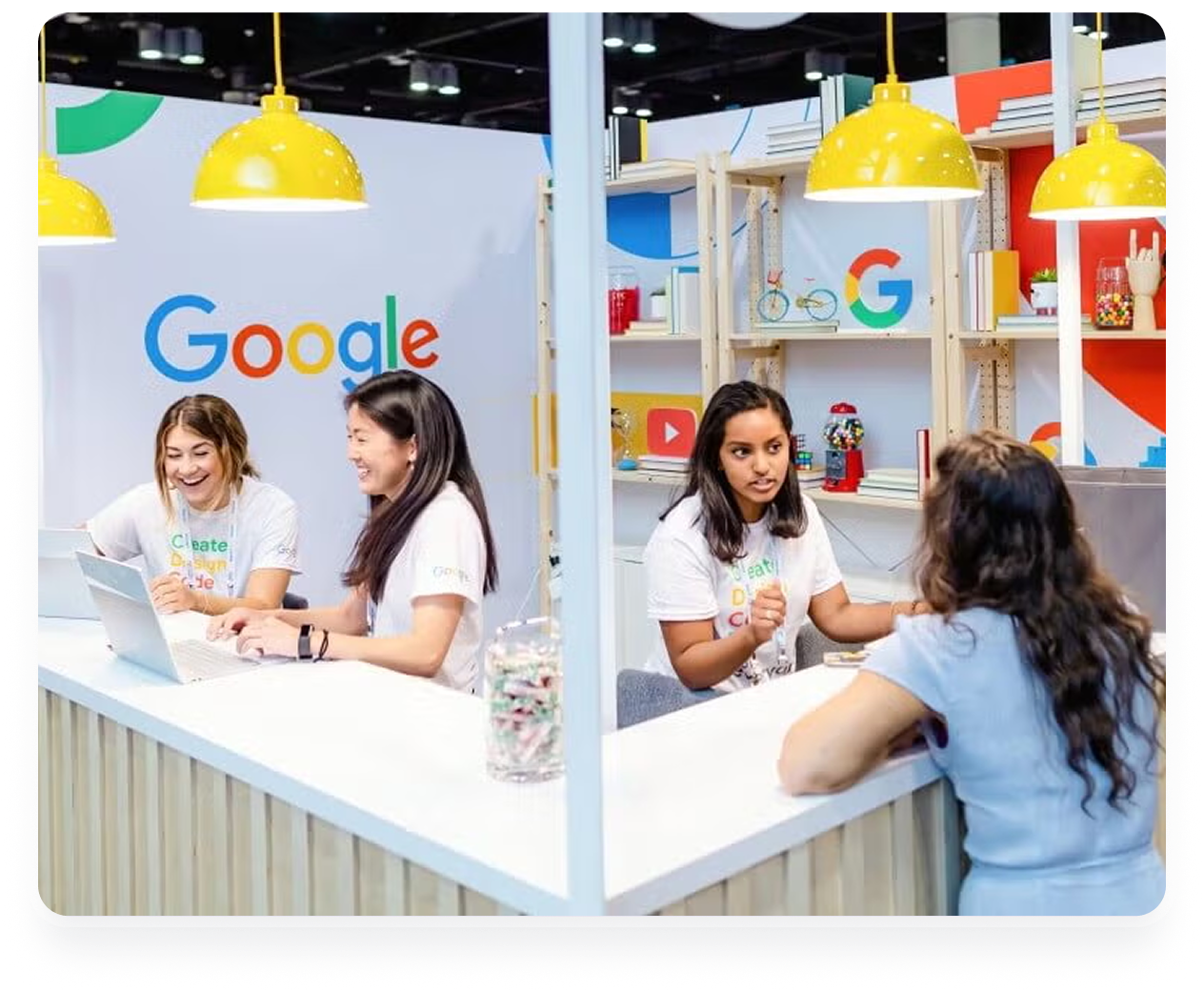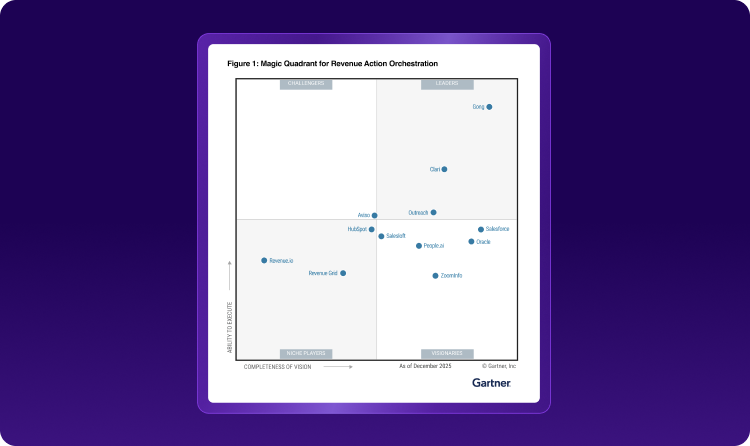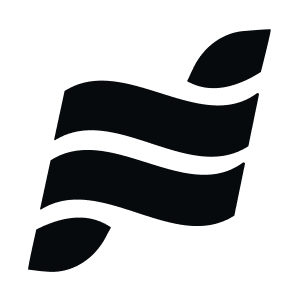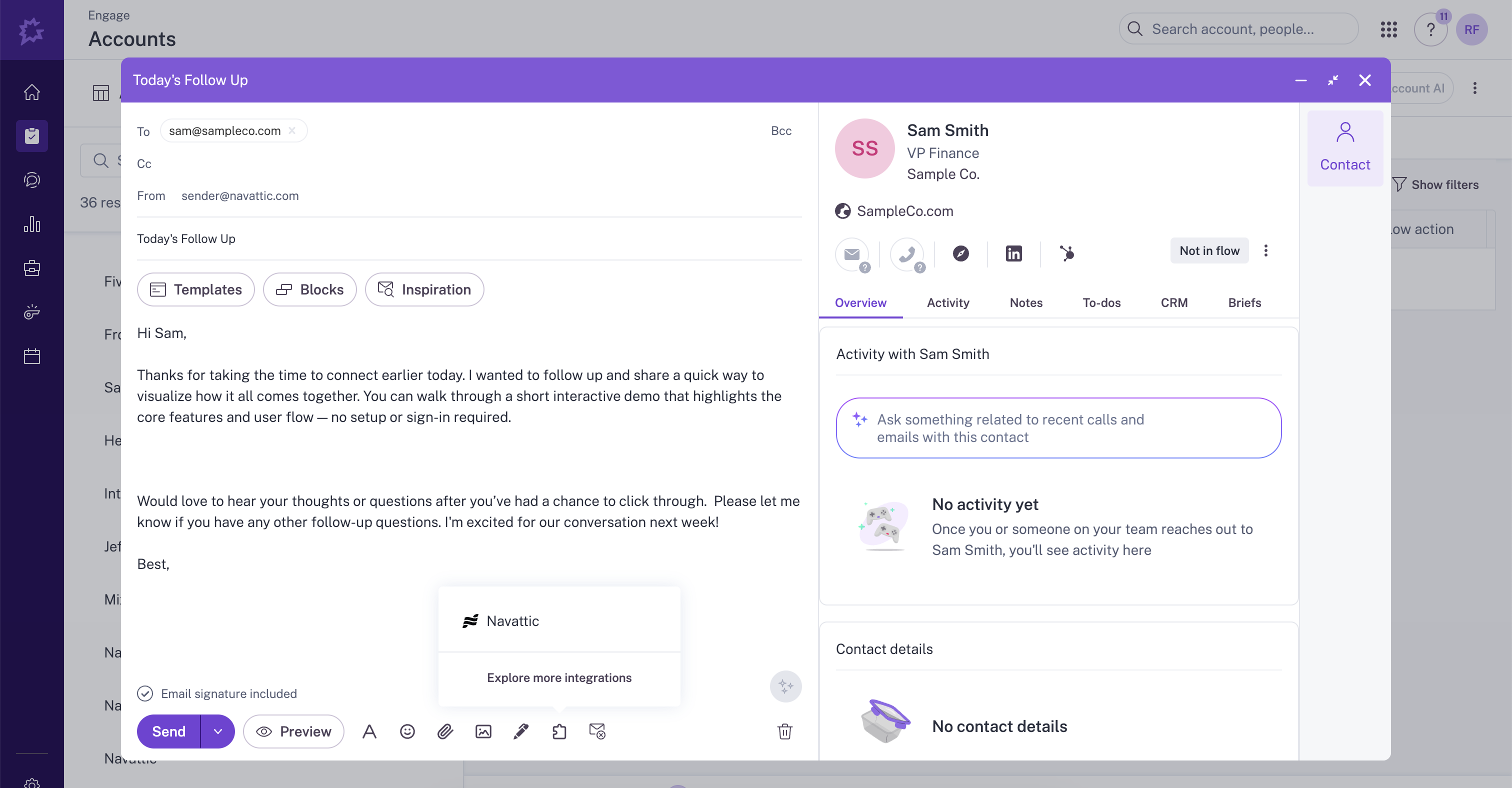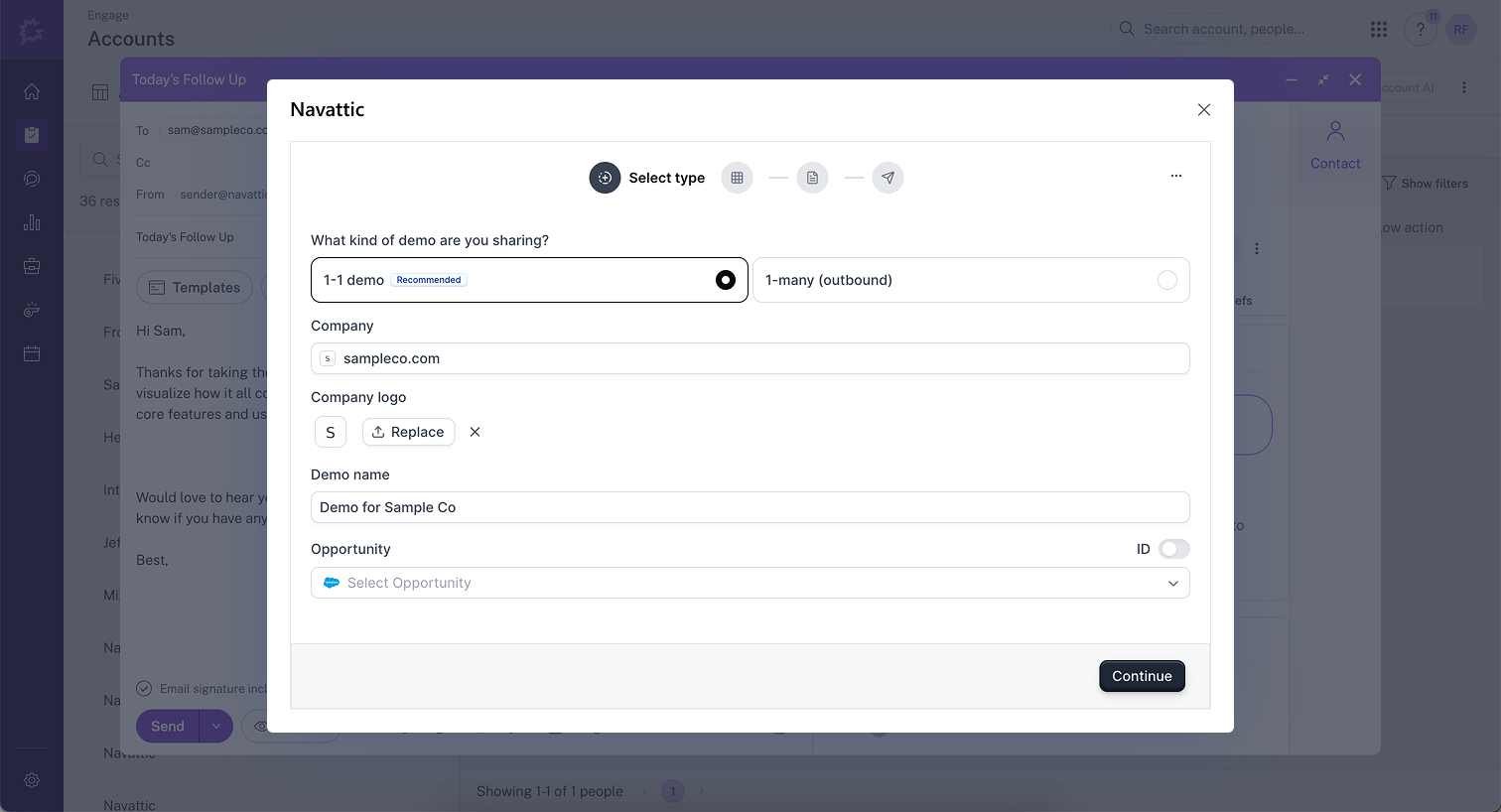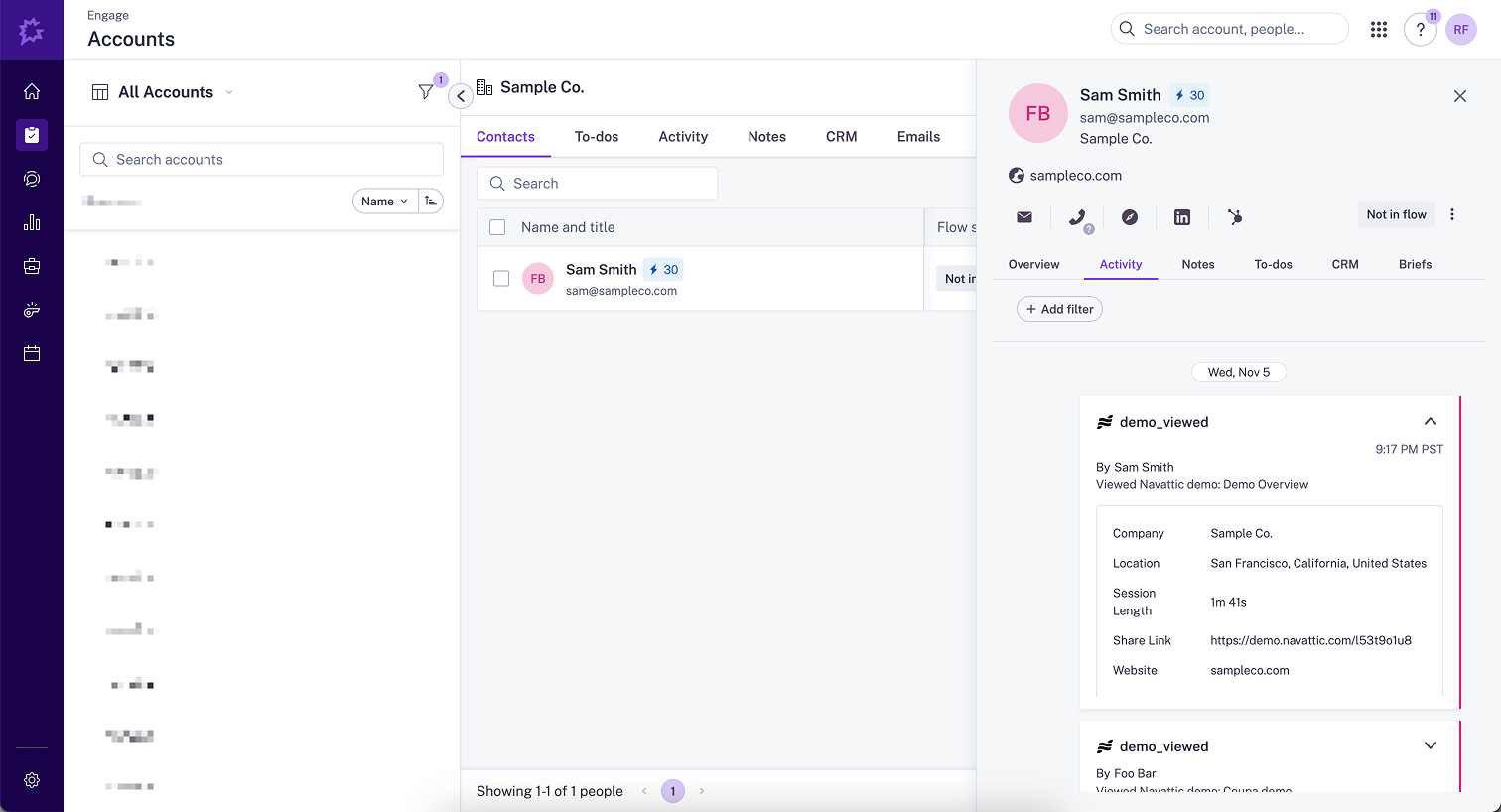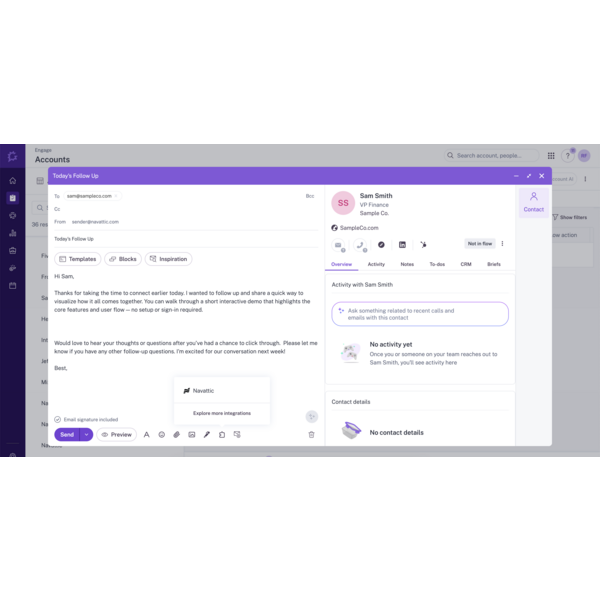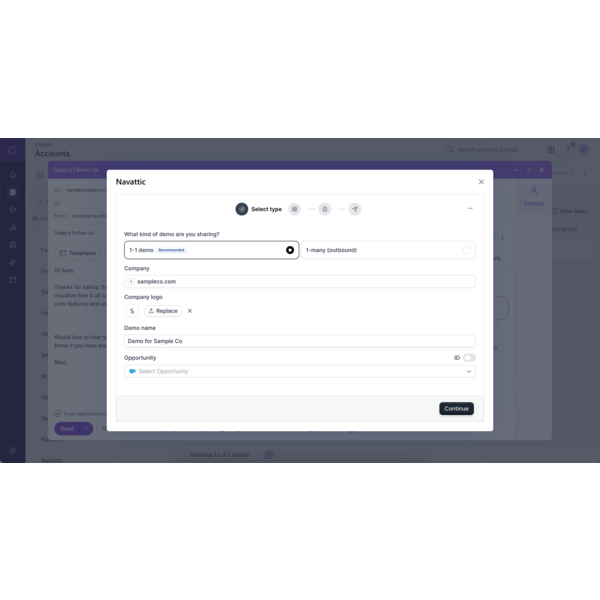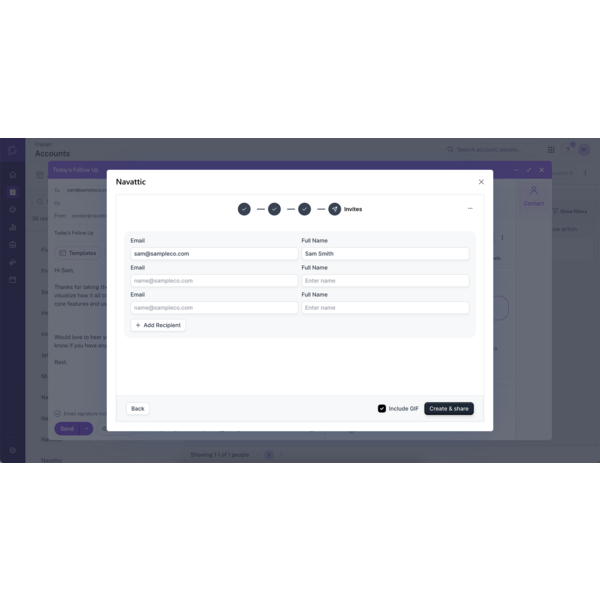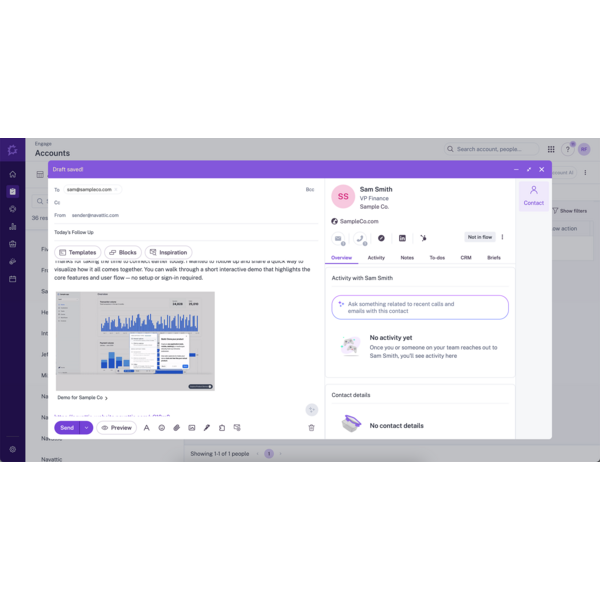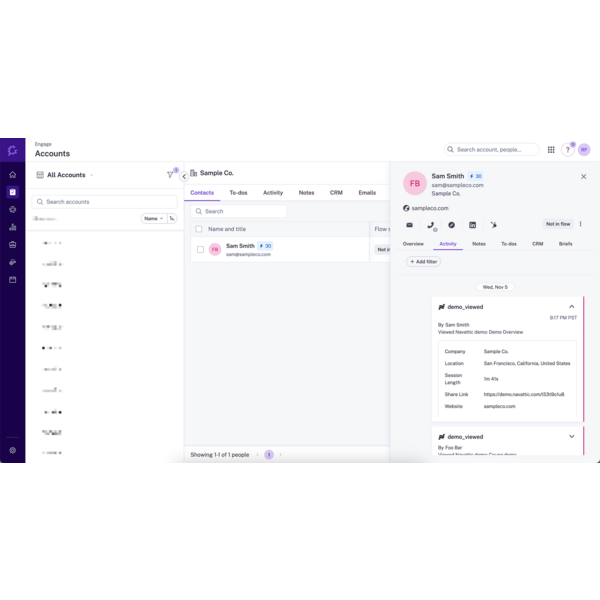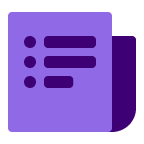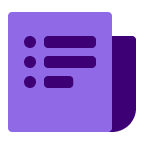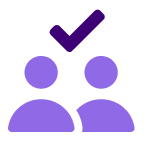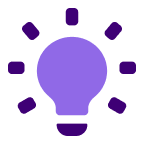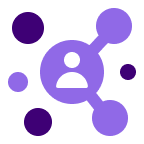About
Navattic helps teams create and share interactive product demos that prospects can explore at their own pace, providing deep engagement insights into buyer behavior.
This integration automatically sends demo engagement data from Navattic to Gong as digital interactions, giving sales teams complete visibility into how prospects interact with product demos throughout their buying journey. When prospects view Navattic demos, their engagement data flows directly into Gong, enriching deal records and enabling data-driven sales conversations.
Sellers can use personalized Navattic interactive demos with specific recipients (or general outbound) and receive activity and tracking analytics. The Navattic Gong app brings interactive demos directly into Gong to accelerate sales cycles.
Media
Features
Add Navattic Demos to Gong Messages
Access Navattic directly from the Gong Engage email composer. Click the Integrations icon in any email or template, then select Navattic to open the demo builder. Browse your existing demos or create a new one, customize it for your recipient, and insert it with one click. A GIF preview and demo link are automatically added to your email, so you can showcase your product without leaving Gong.
Push Navattic Events to Activity Timelines
Every Navattic demo session automatically creates a digital interaction in Gong activity timelines. Demo engagement events - including session duration, pages viewed, and interest areas - flow directly into Gong deal records, giving your sales team complete visibility into how prospects engage with your product demos without leaving Gong.
Benefits
Add Interactive Demos Directly in Gong Emails
Embed interactive Navattic demos with GIF previews directly into your Gong emails and templates without leaving the composer. Browse and insert demos with one click, making it easy to showcase your product at the exact moment of buyer interest and increase email engagement rates.
Automatic Engagement Tracking
Every demo session automatically creates a digital interaction in Gong with rich engagement data - session duration, pages viewed, and interaction patterns. No manual tracking or data entry required. Your sales team gets complete visibility into how prospects engage with your product demos, directly in Gong deal records.
Real-Time Buyer Insights
Identify hot prospects instantly with real-time engagement data flowing from Navattic demos to Gong. When prospects show high engagement with specific product areas, that data appears in Gong immediately, enabling sales teams to respond to buying signals while prospects are actively evaluating your solution.
Enrich Deal Records Automatically
Transform Gong deal records with actionable demo engagement insights. Know exactly which product features prospects explored, how long they spent in each section, and what they're most interested in—all automatically captured and sent to Gong as digital interactions, enabling more informed and personalized sales conversations.
FAQ
The integration sends comprehensive engagement data including: demo title and link, session duration, total engagement time, prospect information (email, name, location), company information (name, domain), interest areas, and custom fields like session length and location.
Check the playbook run status in Navattic to see if there are any errors. Common issues include expired OAuth tokens (which auto-refresh), missing required prospect data (like email), or API permission issues. The integration automatically retries failed attempts.
https://docs.navattic.com/integrations/overview
Requirements
Subscriptions Required
Must have an active Navattic subscription
Authenticating User Requirements
To authenticate this integration for the first time, a user must be a Gong Tech Admin and have Admin permissions in Navattic
Connect
Connect
Install Navattic from the Gong Marketplace or connect directly from your Navattic workspace settings.
Adding Demos to Gong Emails
Install Navattic from the Gong Marketplace or connect directly from your Navattic workspace settings.
Adding Demos to Gong Emails
In Individual Emails
Step 1: Open Gong Engage and navigate to Accounts
Step 2: Select the account and contact you want to email
Step 3: Click Compose Email — the contact will auto-populate in the "To:" field
Step 4: In the email composer, click the Integrations icon in the toolbar
Step 5: Select Navattic from the integrations menu
Step 6: Create or select a demo from your Navattic demo library
Step 7: Customize your demo (optional) — add recipient-specific content, adjust settings
Step 8: Click Insert Demo — a GIF preview and demo link are added to your email
Step 9: Send your email — recipients can click the demo link to view the interactive demo
In Email Templates
Step 1: Navigate to Engage > Templates in Gong
Step 2: Select the template you want to modify
Step 3: Edit the specific email step in your template sequence
Step 4: Click the Integrations icon in the email composer
Step 5: Select Navattic from the integrations menu
Step 6: Create or select a demo from your Navattic demo library
Step 6: Create or select a demo from your Navattic demo library
Step 7: Save your template — the demo will be included every time the template is used