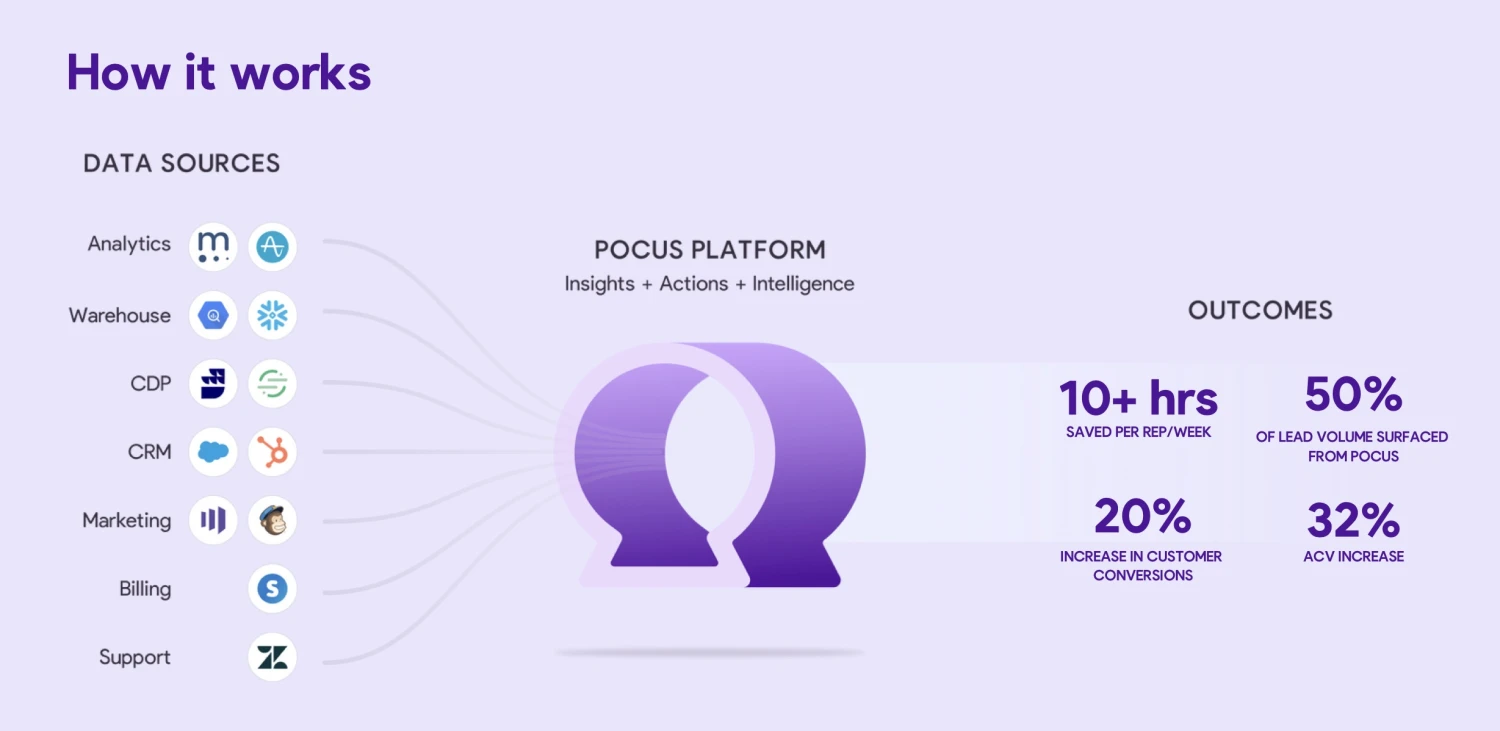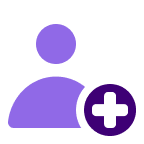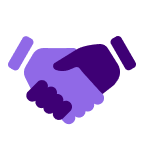About
Pocus empowers teams to build more pipeline and close more revenue, consistently. Transform seller workflows from siloed to streamlined with AI-powered prospecting, research, and playbook optimization.
This integration brings Pocus recommendations to Gong-sellers right where they're already working and enables users to add contacts to Gong Engage Flows.
This integration brings Pocus recommendations to Gong-sellers right where they're already working and enables users to add contacts to Gong Engage Flows.
Media
Features
Add Contacts from Pocus to a Gong Flow
Deliver the right message at the right time to the perfect prospects. Build automations in Pocus to add contacts to an Engage Flow whenever specific criteria are met, like hitting a usage limit, approaching a paywall, or a senior joining the workspace.
Managers can easily prescribe which Engage Flows their teams should use for any given signal, and deliver this logic to sellers inboxes so they only see the intended leads, insights, and actions.
Managers can easily prescribe which Engage Flows their teams should use for any given signal, and deliver this logic to sellers inboxes so they only see the intended leads, insights, and actions.
Benefits
FAQ
Yes you need to connect your CRM to both Pocus and Gong for the integration to work.
Yes, you must use the same email to login to your Pocus workspace so that we can integrate with the corresponding Gong Engage user account. If you have different emails you can add the one you use for Pocus to your Gong profile. It allows multiple emails.
Yes since their emails are used in the requests if they aren't an Engage user in Gong the calls will fail.
Requirements
Subscription Requirements
- Must have a Pocus account
- Must have a CRM connection integrated with Gong and with Pocus (Salesforce, Hubspot, etc)
Authentication Requirements
- A user must be a Pocus Workspace Admin and Gong Tech Admin to set up this integration
- Integration users must have Gong Engage licenses
- Ensure users are using the same email in Pocus and Gong
Connect
- Go to Workspace Settings -> Integrations in the Pocus app.
- Select Create Connection
- Name your connection
- Select Login with Gong
- A login screen will open up and you will login or if you are already logged in it will take you to a permissions page where Gong will confirm the permissions our integration needs.
- Select Allow when you get to that page. This should successfully add your integration to Pocus