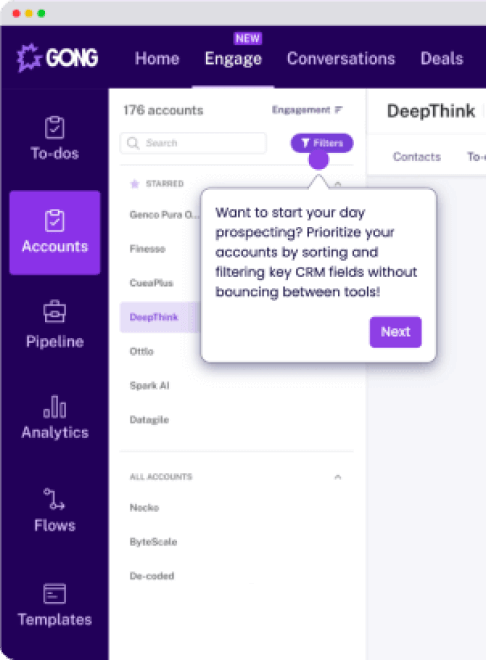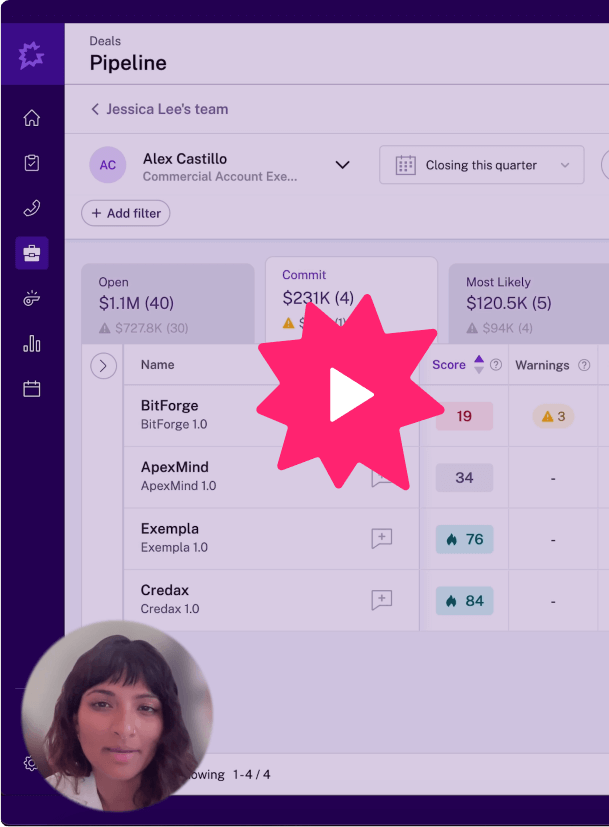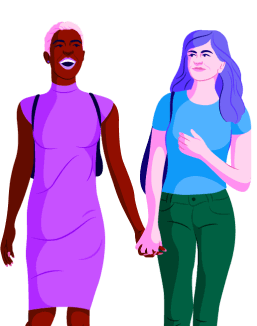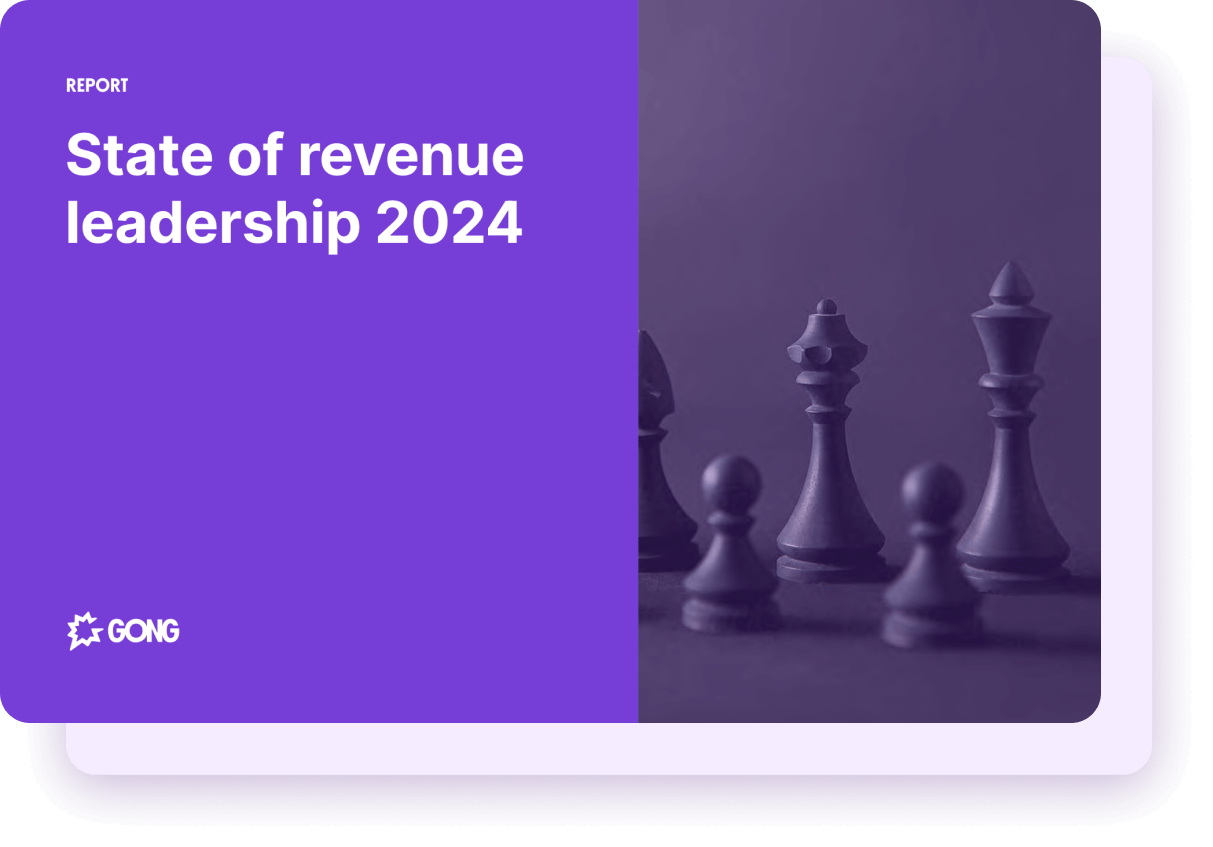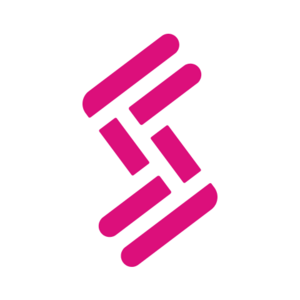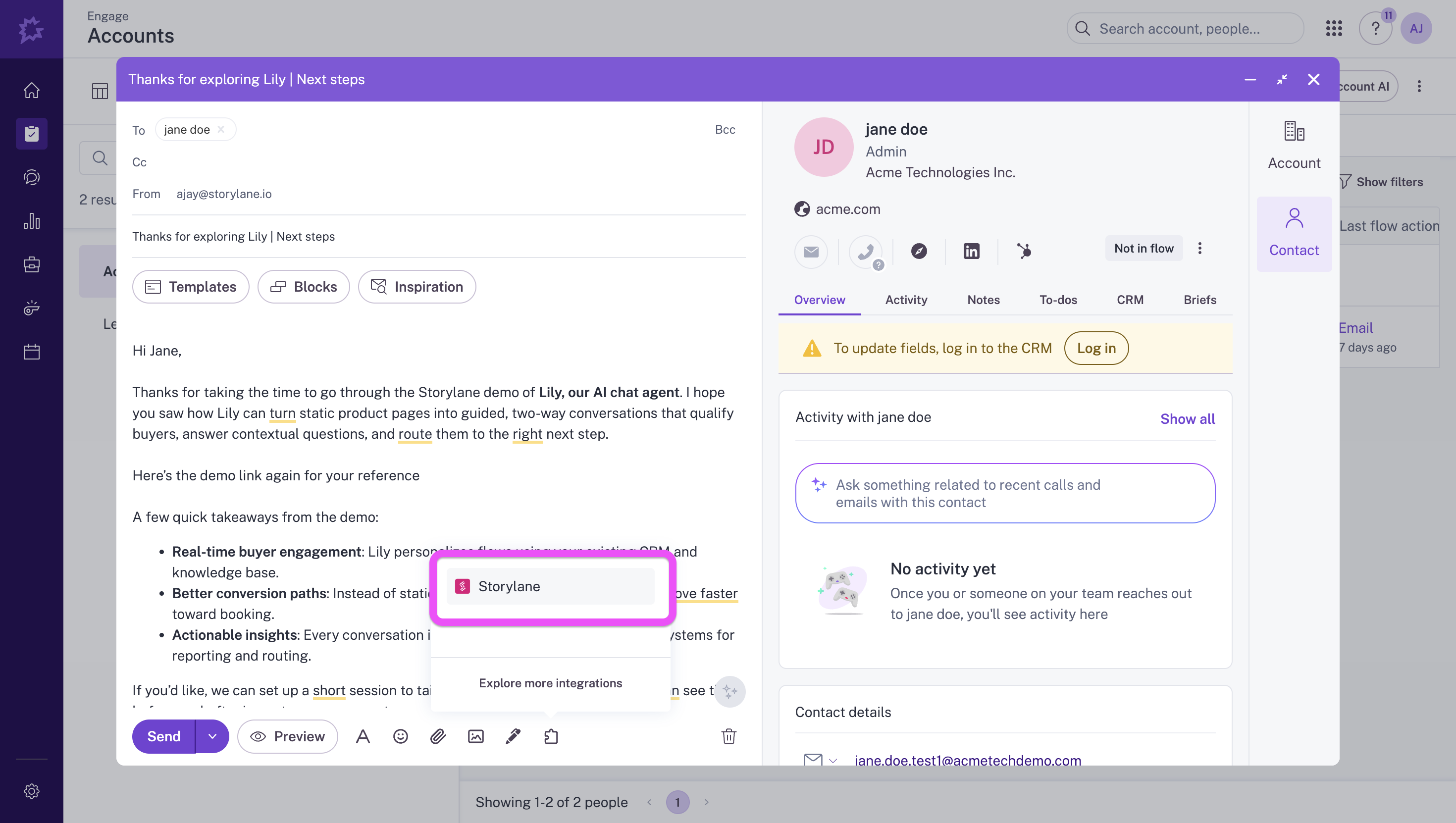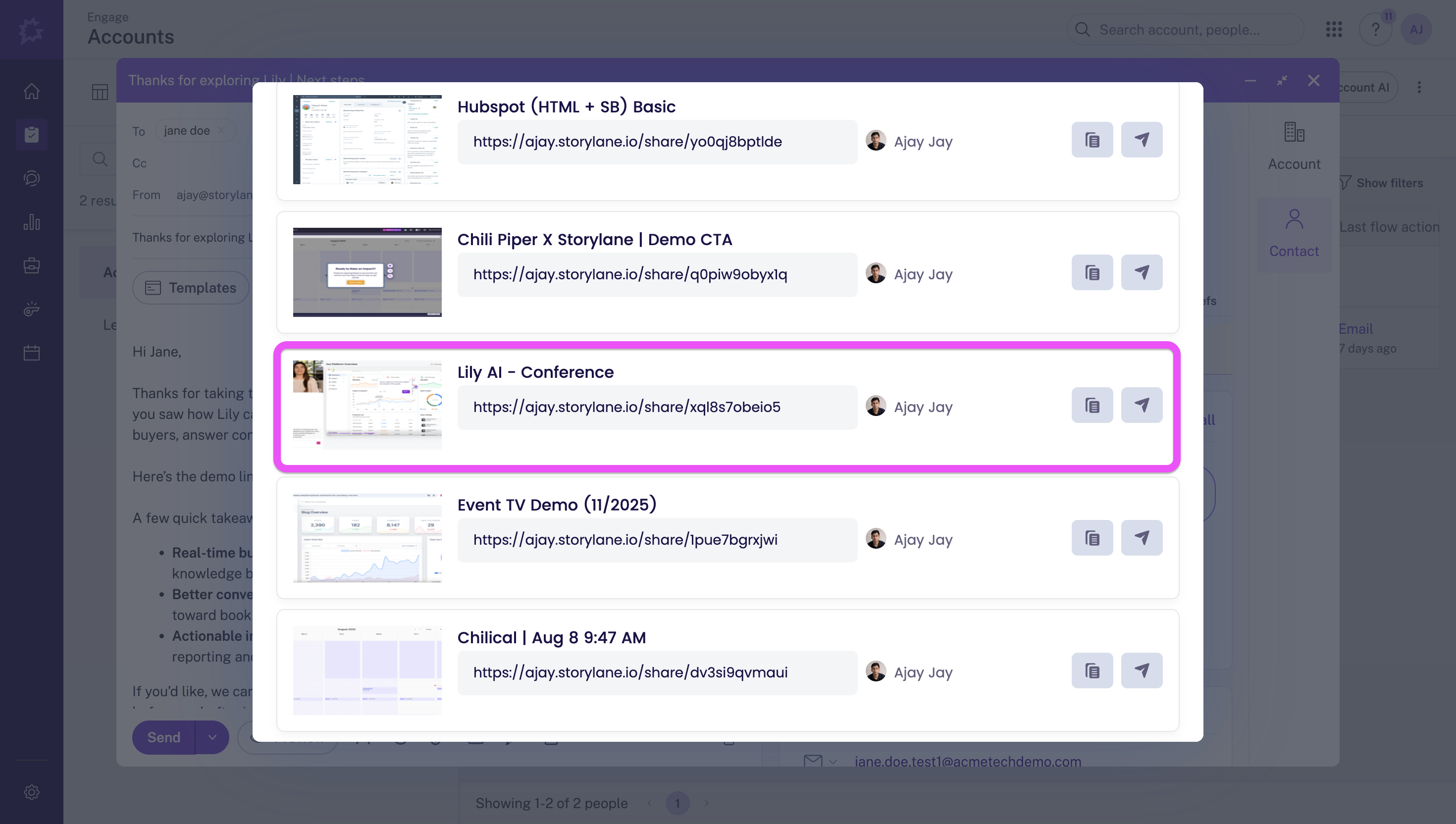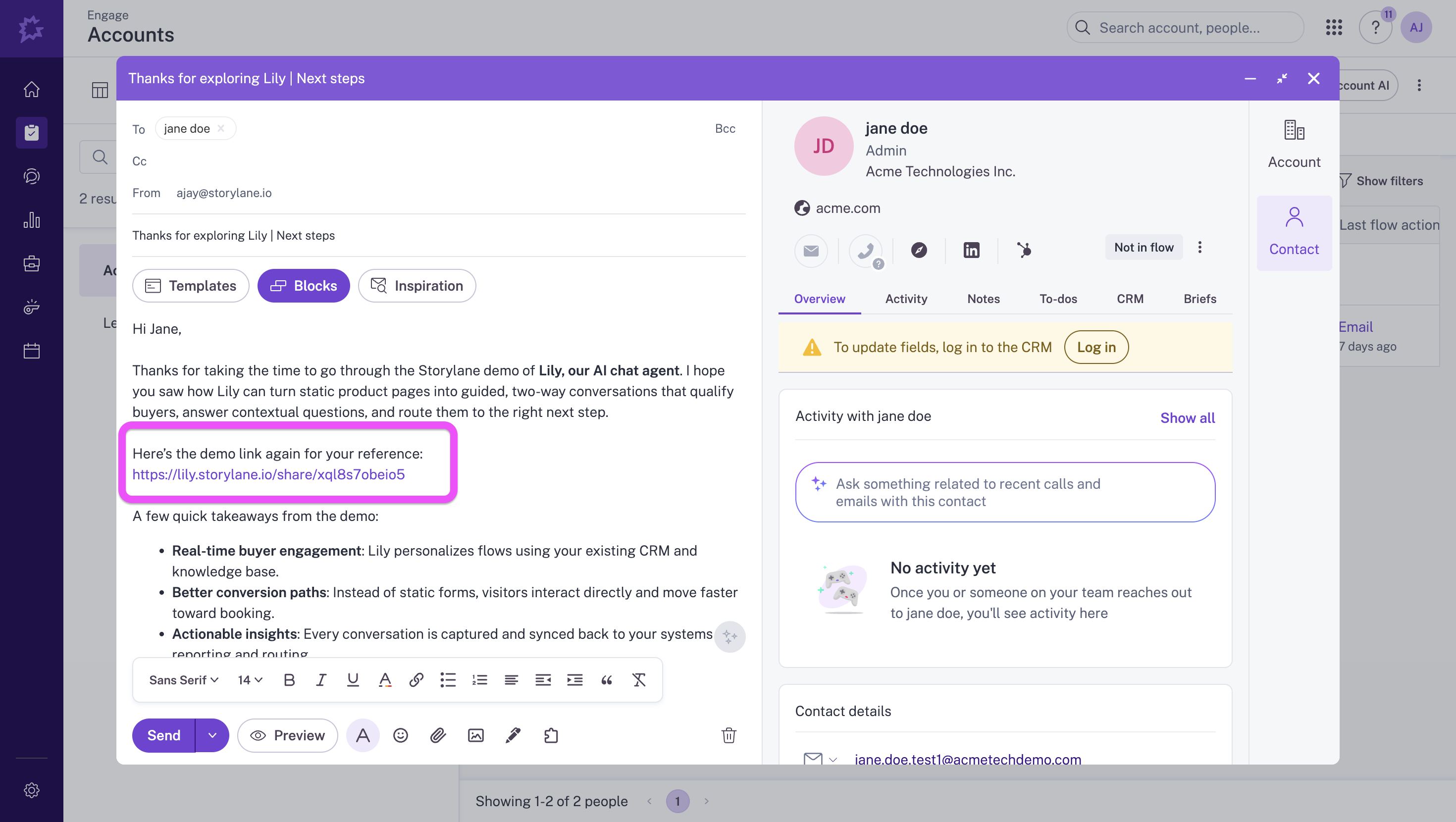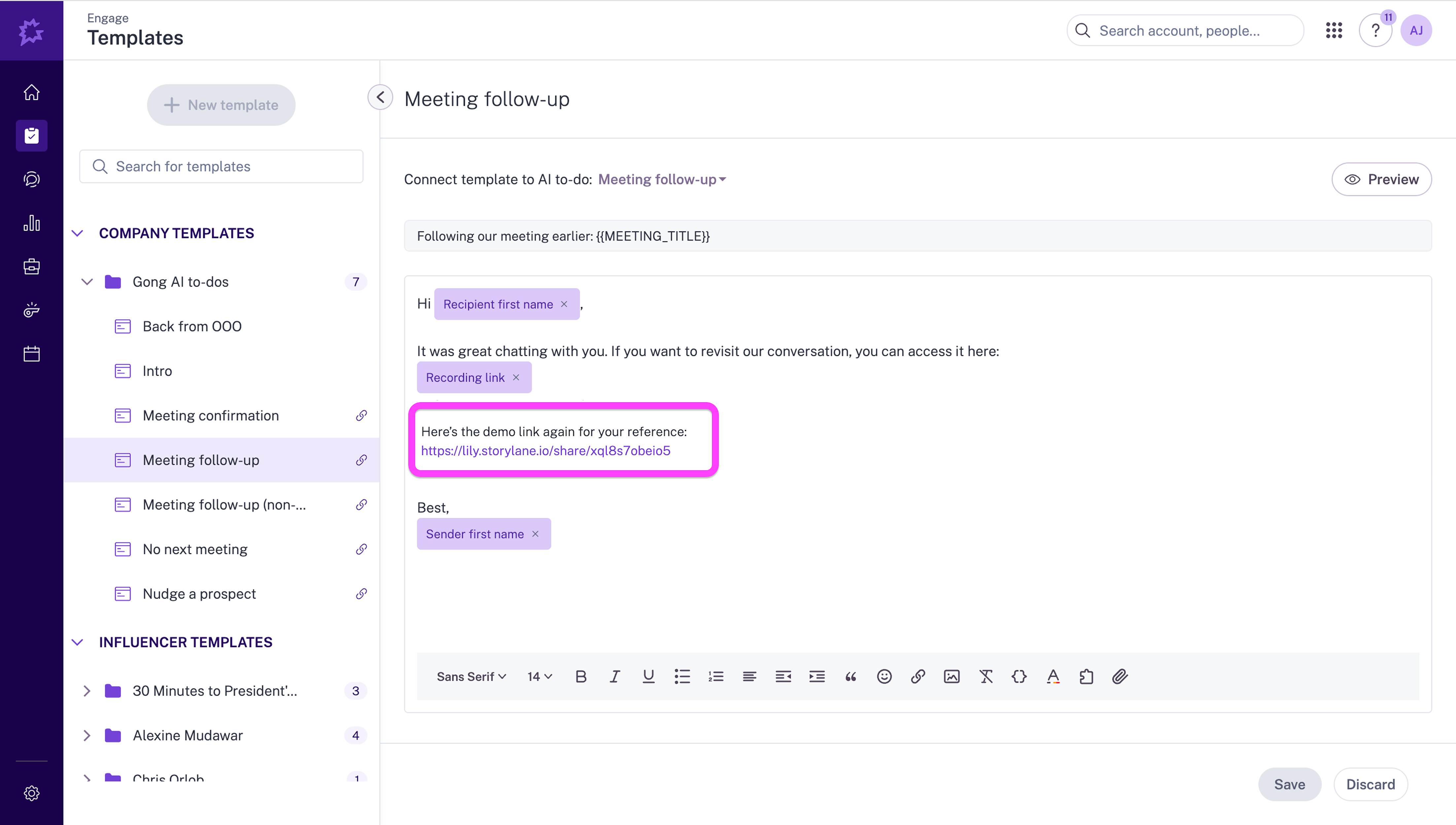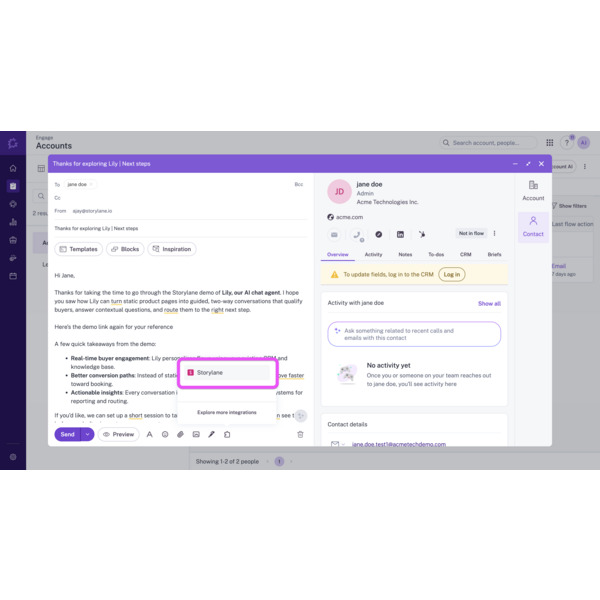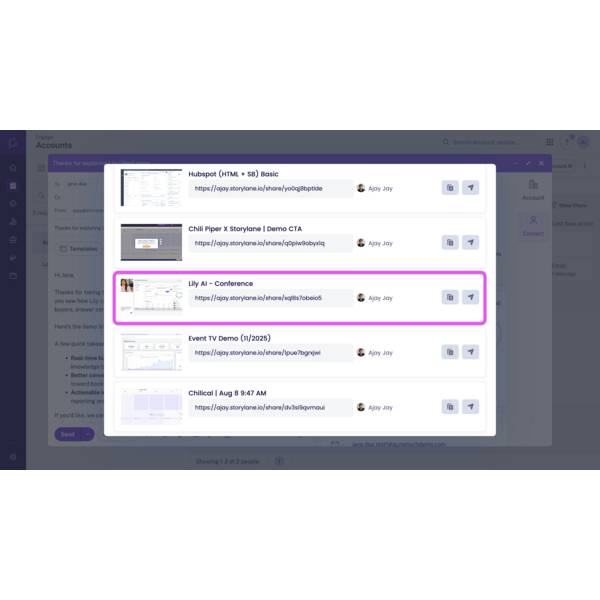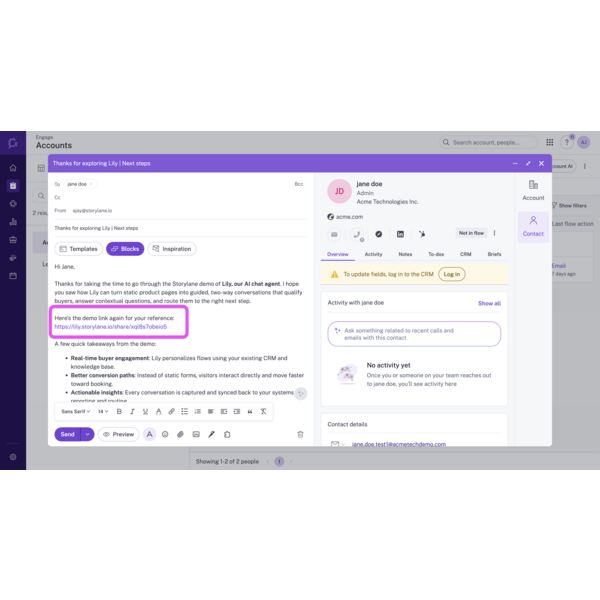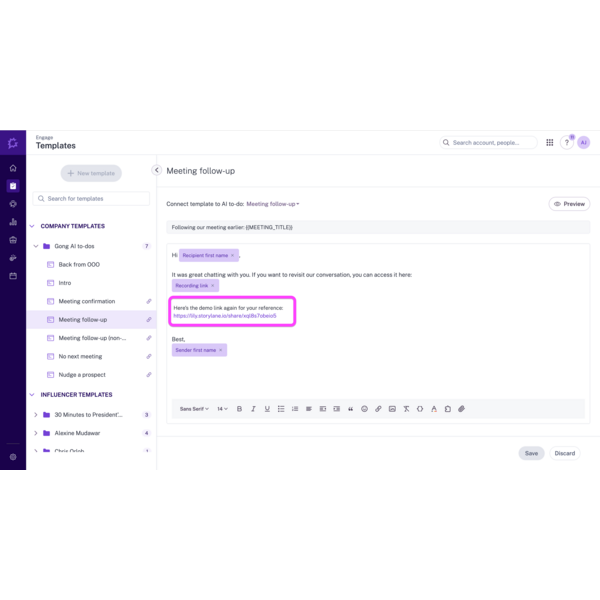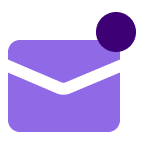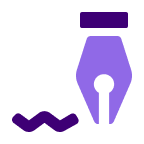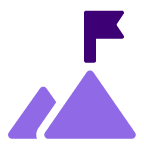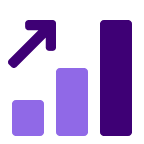About
Media
Features
Benefits
FAQ
https://docs.storylane.io/integrations/integrations/gong
Requirements
Authenticating User Requirements
- Must be logged into Gong as Admin
- Access to install Storylane from the Gong Marketplace
Subscriptions Required
• Must have Gong active subscription
Connect
- Navigate to contacts → Engage > Accounts
- Select target → Choose account and contact to email
- Compose email → Contact auto-populates in "To:" field
- Access Storylane → Click Integrations icon > Storylane in composer
- Add demo → Browse and embed demo link in email body
Adding Demos to Email Templates
- Open templates → Engage > Templates
- Select template → Choose template to modify
- Edit email step → Select specific email in template sequence
- Access Storylane → Click Integrations icon > Storylane in composer
- Add demo → Browse and embed demo link in template